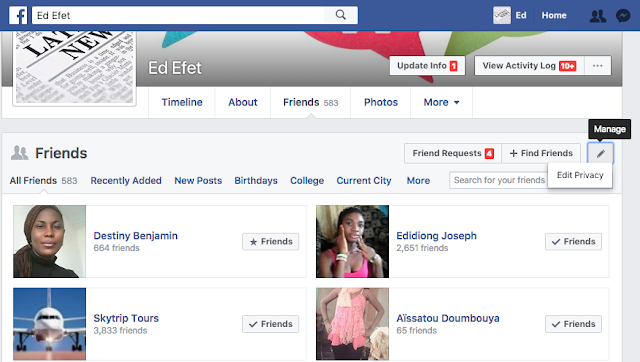On Your Facebook Application:
- Click on the menu button
 at the top right-hand of the page
at the top right-hand of the page - Tap on your name to take you to your profile
- Scroll down and tap on "Friends"
- Scroll through your list of friends and identify the person you want to block
- Once you've identified the person, tap on his/her name to open his/her profile
- Next, tap on the menu button(at the far right, next to message, it looks like three dots piled on top of each other)
- On the options that pop-up menu, tap on "Block".
- On the pop-up screen, you will be asked if you are sure you want to block the person, tap on "Block" at the bottom of the pop-up screen
- Click on the menu button
 at the top right-hand of the page
at the top right-hand of the page - Scroll down and tap on "Account settings"
- Tap on "Blocking"
- On the pop-up screen, type the person's name or email
- Tap on "Block"
- A list of names will come up that matches the name that you typed, identify the particular person you want and then tap on "Block" by the far right hand side of the name
- Click on
at the top right of any Facebook page.
- Click on "Privacy Shortcuts"
- Click on "How do I stop someone from bothering me?"
- Enter the name of the person you want to block and click on "Block"
- Select the specific person you want to block from the list that appears and click on "Block" again.

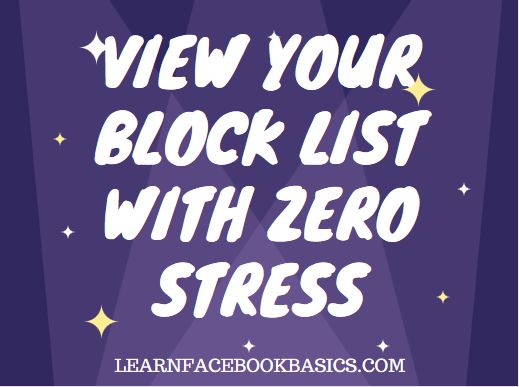
 in the top right of any Facebook page
in the top right of any Facebook page

 at the top of the page and select Edit Privacy from the dropdown menu
at the top of the page and select Edit Privacy from the dropdown menu