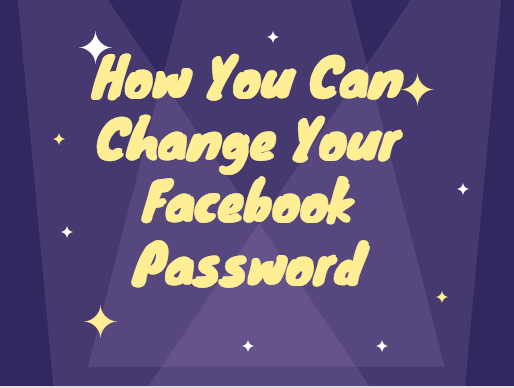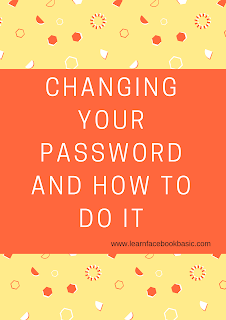How you can change your Facebook password now- If you feel that your account has been hacked, the best course of action to undertake is to change your password. Here's how to know if your account has been hacked:
- Your email or password have changed
- Your name or birthday have changed
- Friend requests have been sent to people you don't know
- Messages have been sent that you didn't write
- Posts have been made that you didn't create
On Your Application
- Login to your Facebook account.
- Select the Menu ☰ button located at the upper-right corner.
- Scroll down and select “Account settings“.
- Choose "Security and Login".
- Scroll down and select "Change Password".
- Fill in the "Current password", "New password" and "Re-type New password" fields.
- Select the “Save changes” button when you’re done.
- Log in your Facebook account details
- Click
 in the top right corner of any Facebook page
in the top right corner of any Facebook page - On the drop down menu, select "Settings"
- Click on "Security and Login" on the left hand side of the pop up page.
- Under "Login" click on "Edit" at the right-hand of "Change password"
- Fill in the "Current", "New" and "Retype New" fields. Current is your current password, New is the new password you want to change your current to and Retype New means you should retype that your new password.
- Click on "Save Changes".