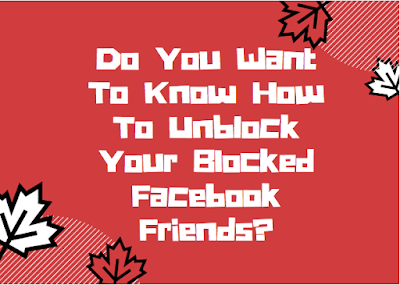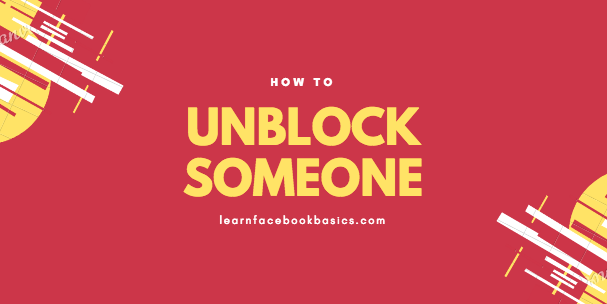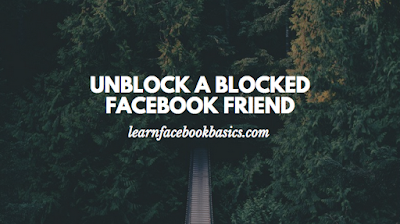SMART READ: How to change phone number to email on Facebook

How You Can Unblock Your blocked Facebook friends
On A Facebook Application
- Tap on the menu button on the top of your Facebook page
- Scroll down to Account Settings
- Tap on "Blocking" to show you a list of your blocked friends
- On the extended right of the name of the person you want to unblock and tap on "Unblock"
- On the screen that pops up, you will be asked if you are sure you want to unblock the person, tap on "Unblock"
READ ALSO: How to change your email address on Facebook
On A Browser
- Click on
in the top right of your Facebook page
- Click on "Privacy Shortcuts"
- Click on "How do I stop someone from bothering me?"
- Click on "View All Blocked Users"
- Click on "Unblock" next to the name of the person you want to unblock.
- On the pop-up screen, you will be asked if you want to unblock the person, click on "Confirm" at the bottom of the pop-up screen to unblock that Facebook friend.