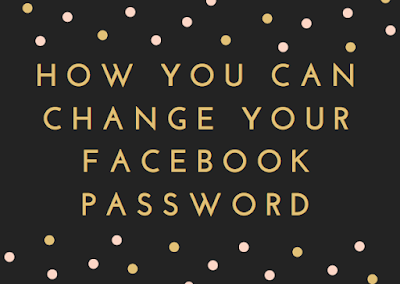Many things might have happened which has prompted you to want to change your password. Your account may have been hacked and or you simply want to change your password and make it stronger. Facebook team has made it possible to solve this problem and we will be showing you how to change your password and secure your account in a minute.
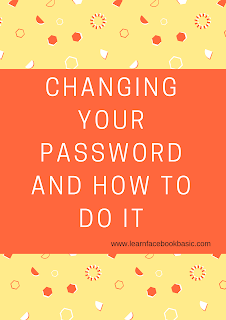
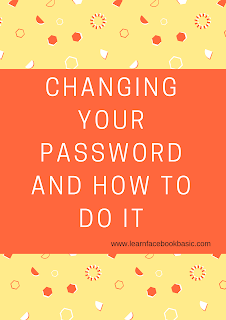
On Your Facebook Application
- Login to your Facebook account.
- Select the "Menu" button located at the upper-right corner.
- Scroll down and select “Account settings“.
- Choose "Security and Login".
- Scroll down and select "Change Password".
- Fill in the "Current password", "New password" and "Re-type New password" fields.
- Select the “Save changes” button when you’re done.
Very Smart Recommendations:
- How to Delete and Uninstall a Facebook App
- How Can I Go Live on Facebook?
- How to Post in Different Languages On Facebook Page
- Log in your Facebook account details
- Click
 in the top right corner of any Facebook page
in the top right corner of any Facebook page - On the drop down menu, select "Settings"
- Click on "Security and Login" on the left hand side of the pop up page.
- Under "Login" click on "Edit" at the right-hand of "Change password"
- Fill in the "Current", "New" and "Retype New" fields. Current is your current password, New is the new password you want to change your current to and Retype New means you should retype that your new password.
- Click on "Save Changes".
If you have encounter problems, let us know in the comment box and we will help you solve it.
Remember to hit on the share buttons.