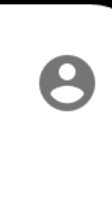How to turn off messenger notifications | Fb notification- Imagine how mortifying it will be if you are in the presence of your boss and your phone keeps alerting you to activities on Facebook. Embarrassing isn't it? Well, we've found a solution to that. Check it out:
FOR ALL CONVERSATIONS
To turn off notifications for all your conversations:
1. Open your Facebook messenger application
2. Tap on this button at the top right hand of the page
3. On the screen that pops up, scroll down to Notifications & Sounds and tap on it.
4. On the screen that pops up, tap on Notification previews
5. Tap on it to turn off all Facebook messenger notifications and conversations
FOR A SINGLE CONVERSATION
To turn off notifications for a single conversation:
1. Open your Facebook messenger application
2. Scroll down to the particular message you want to turn off notifications for
3. Tap and hold the conversation
4. On the pop-up screen, tap on mute notifications
5. On the pop-up screen, tap on the length of time you want the notifications of the conversation to stay on mute
6. Tap on Ok
As simple as that! So go ahead, concentrate on your job and that meeting or get your privacy and some ''me'' time without any interruptions or diversions from messages from Facebook friends.